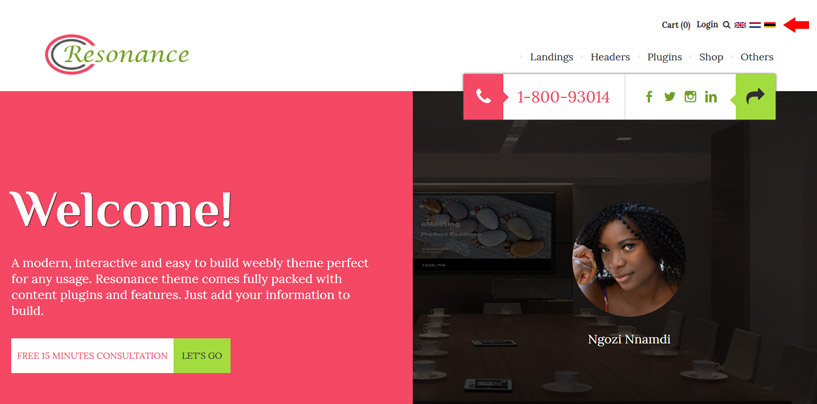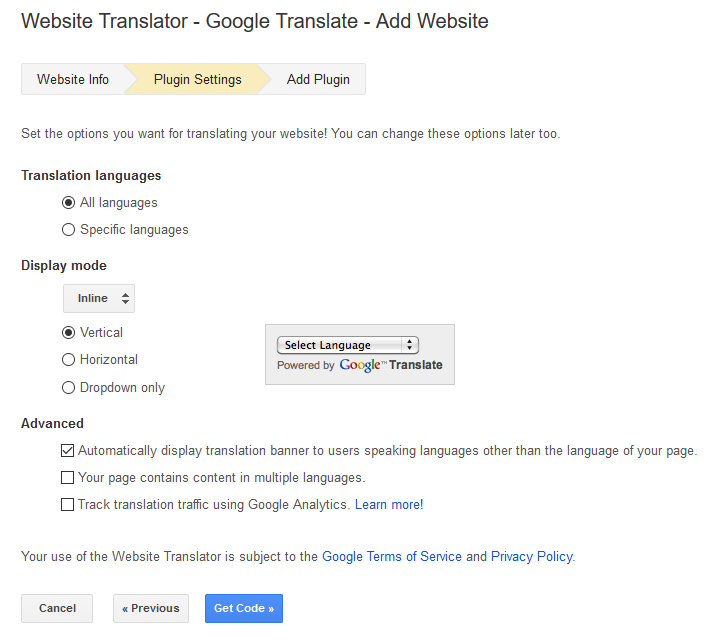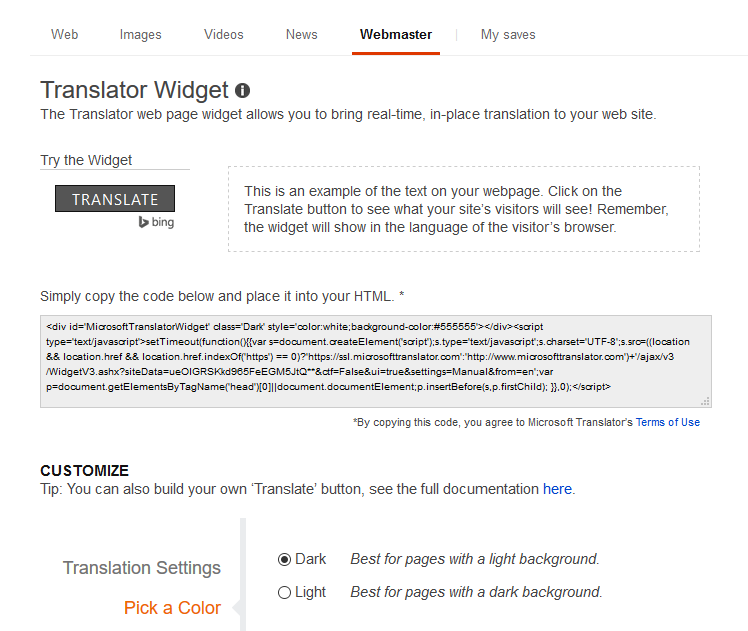Ability to have your website in multiple languages is very important and while most stick to just one language, English, which is a global language and expected of any website, others need (must have) other language(s) alongside English.
Having your website in multiple languages is very easy for some website builder platforms and extremely difficult for others. In this tutorial, I’m going to share two easy methods to have your weebly website in multiple languages.
The first part of this article will cover using website translation widgets/tools and the second part will cover manually translating your website contents.
Multi Language Weebly Website using Language Translation Widgets
There are a few widgets and tools out there that you can integrate into your weebly website to give users a way to translate your contents into other languages. Some of them are:
A. Google Website Translator:
Many website designers and website owners in search of or who sort after website translators know about Google translator for website. Google website translator gives you a very easy way to make your website readily available in about 100+ languages. Google website translator is very popular and to most, not very desirable because it puts a toolbar at the top of your website during and/or after translation.
How to add google translator to weebly website.
Follow the steps below to add google translator to any weebly website:
STEP 1: Click here to access google website translator, type in the URL of your website in the ‘Website URL’ field, select your website’s ‘original language’. Your website’s original language is the default language of your website. After these, click next. On the next tab (plugin settings), use the available options to customize the widget to your liking. I have to admit there isn’t much to customize in terms of appearance but you can decide how many languages to show, the display mode and some advanced features.
After configuring the plugin, click ‘Get Code’. A code will be generated and ready for use. Click to copy the entire code, on your weebly editor drag and drop ‘EMBED CODE’ element anywhere on all the pages you want translation available. Click on the ‘EMBED CODE’ element and paste the code you copied from Google.
If you want translation available on all your pages, drag and drop EMBED CODE element on your website footer, click and paste the code you copied. Because your website footer is global, the translation widget will be available for all pages.
Don’t miss: Build better product pages on weebly
B. Bablic Website Translator
Bablic is another website translation widget you might find interesting. Bablic website translator has both free and premium plans. With the free plan, there’s a limit to amount of translated words. The pricing option ranges for ‘Basic’ to ‘Ultimate’. Depending on the chosen pricing plan, there’s a limit to translated languages, number of page views, etc. You can compare pricing options here.
One of the major advantages of using Bablic is that you can see a preview of how your texts will look like in the translated language and you can click to edit the texts to make the font bigger or smaller, add padding and spacing and fix font style.
Bablic has a weebly tutorial with screenshots to help you integrate the widget.
C. Bing Website Translator
This microsoft website translator widget might just be perfect for you. Bing website translator can translate up to 60 languages. Click here to customize the widget and get the code, then on your weebly editor, drag and drop ‘EMBED CODE’ element anywhere on all the pages you want translation available. Click on the ‘EMBED CODE’ element and paste the code you copied.
If you want translation available on all your pages, drag and drop EMBED CODE element on your website footer, click and paste the code you copied. Because your website footer is global, the translation widget will be available for all pages.
Those are the three main website translation tool that you might find very useful. There are lots of others out there so if the above three doesn’t work for you, you’re welcome to Google for more. If you know of others that might help our readers, leave link in the comment section below.
Read also: Cafe Theme – Modern Restaurant Website Template For Weebly
In my next article, I’m going to cover the second part of this tutorial. The second part will explain how to manually translate your weebly website into multiple languages. Also, in the future, I will also show you how to customize the above listed translation widgets to have a better positioning and appearance.
Love the article? Don’t forget to subscribe to our mailing list and follow our social media pages to get notified of new tutorials, new weebly tools, products and tips on how to build a successful weebly website.